
If you’re in the mood for some spring cleaning of your WordPress site, here are some tools that will help you organize, manage, and clean up your WordPress admin area. There are thousands of free WordPress plugins available, but in this post I highlight six that are game-changers. Some will save your sanity like FileBird while others may require some training or practice like Redirection. Most of these are quick install-and-done plugins, so take a look and see what works for you.
All of the plugins below are free, though some offer pro upgrades.
1. FileBird Lite
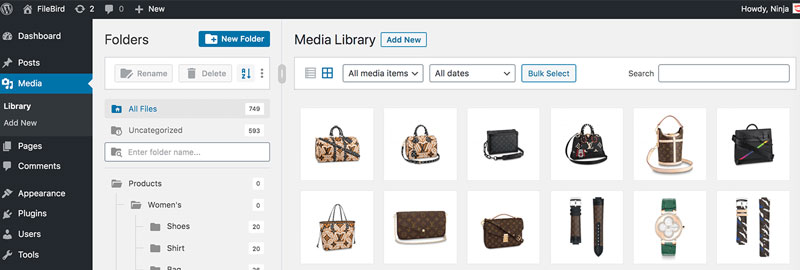
FileBird is amazing plugin transforms your media library with folders (and subfolders), much like your computer. My favorite feature is that it does not affect the urls to your media files, meaning you can safely activate and de-activate this plugin without affecting your existing media library.
How to use:
Install it, start creating folders in your Media Library, and then drag items into the folders to organize them. This will help you keep your media library clean and easy to use, especially if you collaborate with a team.
Useful when…
- Your media library has gotten out of control!
- You want an easy way to visually organize your files
2. Enable Media Replace

Enable Media Replace does exactly what the name suggests; it allows you to easily swap out an image, pdf, or anything in your media library. Instead of removing an image, uploading a new one, and manually re-inserting the image, you can simply swap out the file and the link to the file will stay the same. Yes!!
Useful when…
- Replacing often-updated pdfs like a menu or downloadable form
- Replacing outdated photos of people or staff
- Replacing anything in your media library without the normal hassle
3. Featured Image Admin Thumb
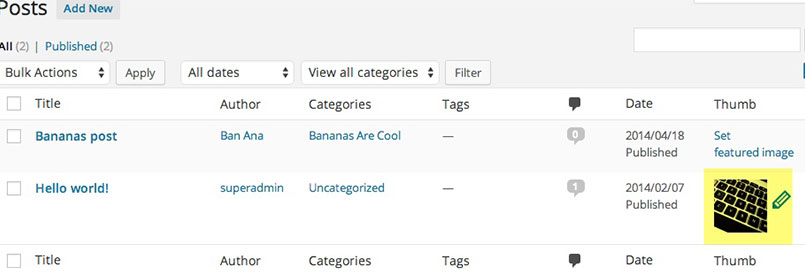
A quick and easy plugin, Featured Image Admin Thumb will put your featured images into the Posts and Pages view in your WordPress admin area.
Easily see what posts/pages are missing featured images and update it straight from here instead of editing each page one by one.
Useful for:
- A site that consistently uses Featured Images and wants to see and edit them at a glance
- An online store – easily swap out main featured image for each product
- An Events Calendar
- A site using custom post types like for a Staff directory or Portfolio
Bonus: try Admin Columns instead
Want to see even more attributes in your WordPress admin columns? Try Admin Columns, which lets you add dozens of different columns and rearrange them. This plugin is much more robust but takes a bit of setup, which is why Featured Image Admin Thumb is a quicker solution if you’re only looking to add the Featured Image.
4. Redirection
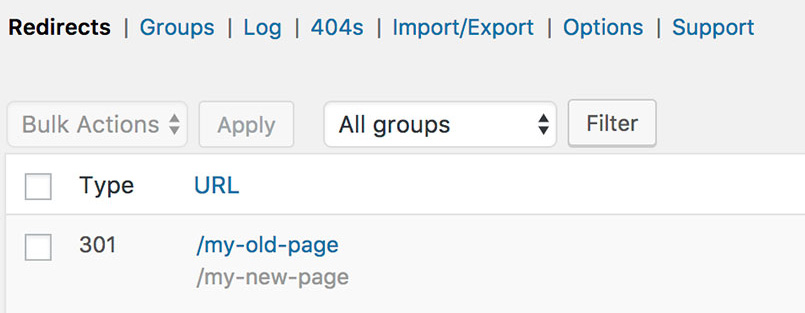
Redirection may be too advanced for some users, but it will come in handy one day when you decide to delete a page or post. I install it on nearly every website I build because redirects are an important part of your site’s health and SEO.
Use this plugin to redirect – or in other words, point – old or deleted pages/posts to a relevant new page/post. This tells Google and other search engines where to find the new page. It also improves your website for your visitors – instead of someone seeing an ERROR page, they will blissfully glide to the right page, without even realizing they were redirected.
You can also use this for marketing. Create a redirect from a short link, like “mycoolsite.com/free” to a longer more descriptive url on your site, like “mycoolsite.com/free-wordpress-tools-2021”. Then use the short link on social media or a business card so it’s easier to remember and looks nicer.
Useful for:
- Retiring (deleting) old pages/posts while pointing people to a more relevant page
- Improving SEO
- Pointing a short link to a specific page/post on your site
5. Disable Comments
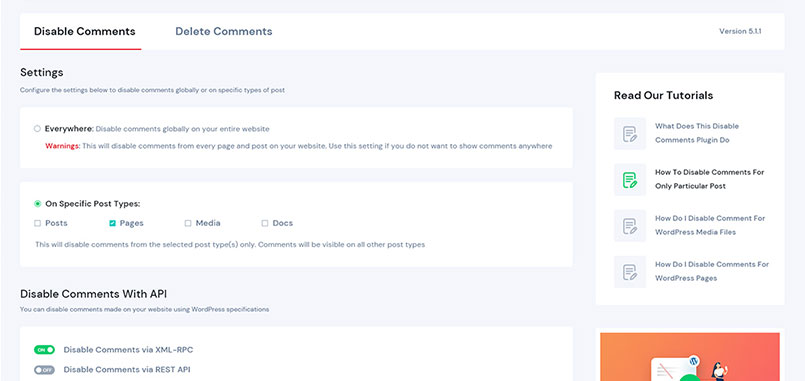
Some sites do not use the built-in blogging feature of WordPress at all, or may blog very infrequently. For these sites I always install Disable Comments, which completely eliminates the Comments area of WordPress and shuts the site down to receiving comments on blog posts or pages. If you do not need or want to invite discussion on your site, this plugin is for you.
Useful for:
- Sites that don’t need or want to deal with comments, ever!
6. Simple Custom Post Order
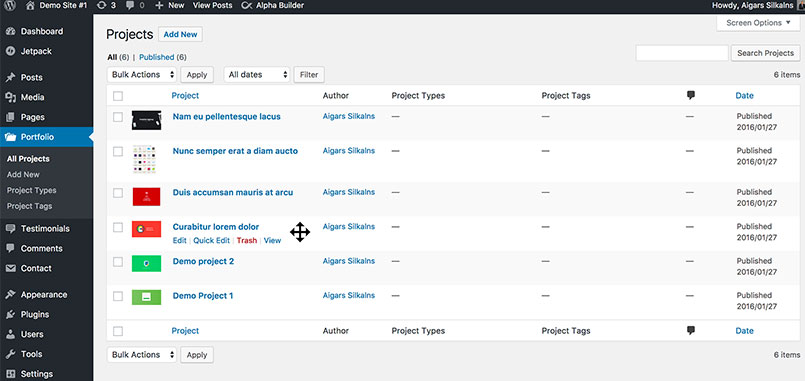
If you want fine control over the order of your blog posts or other post types, this is the plugin for you. Simple Custom Post Order lets you click and drag posts into any order you choose.
On this yoga retreat website, we wanted to blog about upcoming events, but need to order the posts by the event date – not the published post date. This plugin lets us manually re-order the events so that the upcoming events are in order by the most upcoming date.
Useful for:
- Taking control over the exact order of your posts (or custom posts like Events, Portfolio items, Staff, etc)
I hope this list of plugins gives you some ideas on how you can improve the editing and organization of your website for you or your team. Let me know what your favorite plugins are by contacting me – I’m always on the lookout for a great tool!
