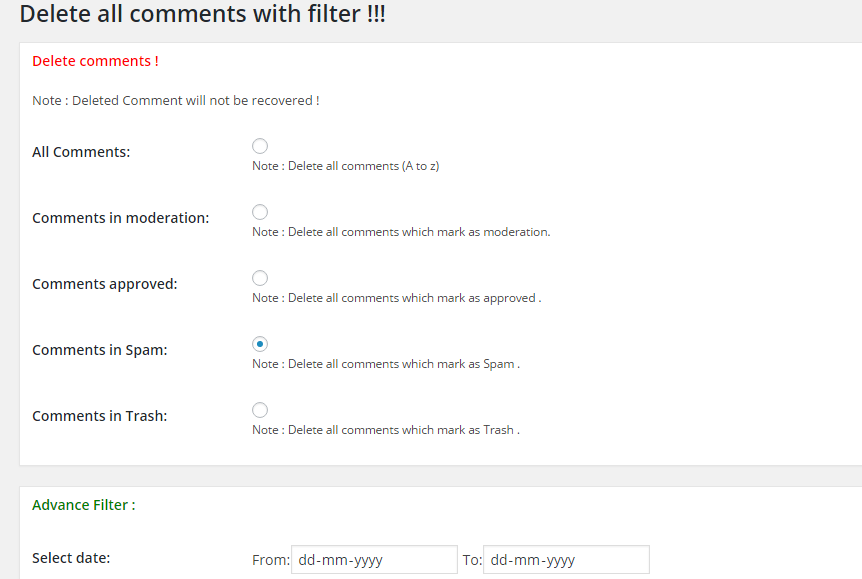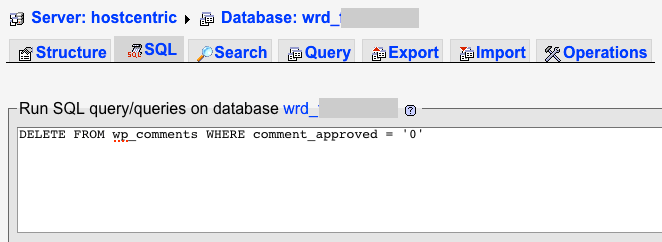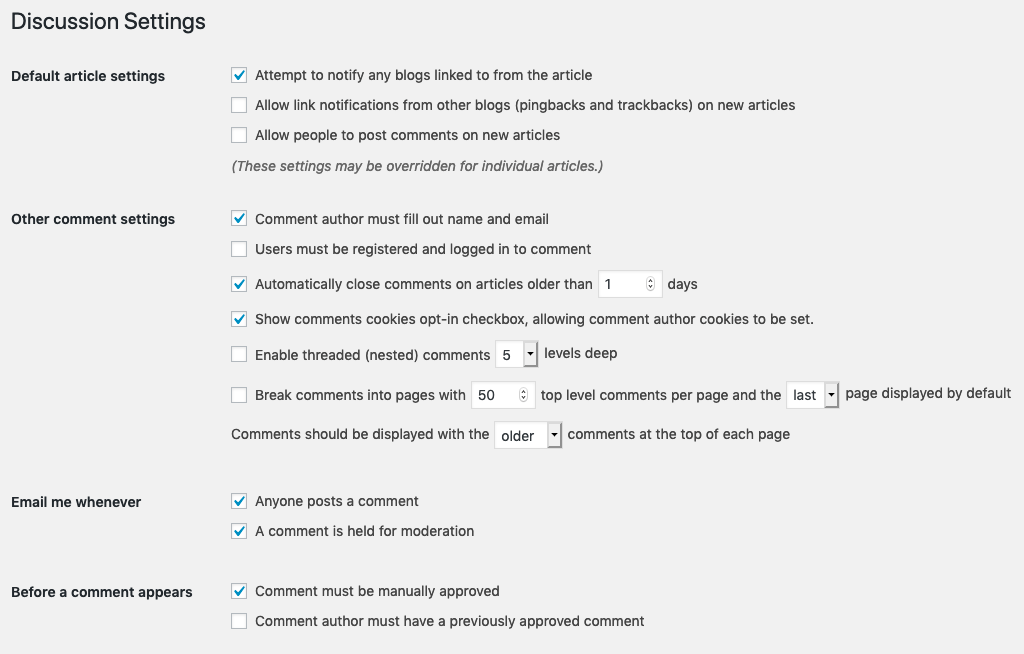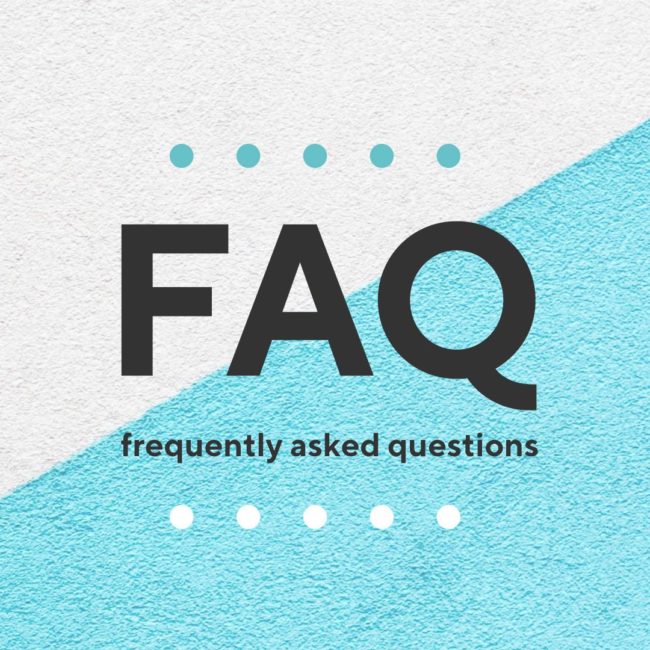
Why your website needs a FAQ page
The purpose of a Frequently Asked Questions (FAQ) page is to allow easy access to all the vital information about your business. It allows potential customers to start trusting you, buying from you, or contacting you. I recommend every site have one, and here’s why:
A FAQ page saves you time
Customers are happy to find the answer they need quickly, and you won’t waste valuable time responding to an email or phone call about a very basic question.
- “Do you deliver?”
- “Are tours held when it’s raining?”
- “What are your hours?”
- “How do I register for the workshop?”
Basic logistical questions like these should be answered clearly on your FAQ page. Save time by answering these frequently asked questions on your website, so you can connect with your customers and answer the more detailed questions that lead to sales, inquiries, and relationships.
Here’s an example of what your FAQ page can look like with an expand-able area for each question:
A FAQ page is a marketing tool
Just because a FAQ page might reduce the number of basic requests, you can choose how much information to share in order to get more focused requests.
For example, if you prefer to discuss rates or pricing with clients after you make contact with them, consider putting a question related to pricing, but answer it with something like this:
“Our prices start at $X. For a custom quote, please contact us” (insert link to your contact page, or include your phone number and email here).
You can also use the FAQ page to reduce requests from people who aren’t a good fit as a customer.
If your retreat venue is ideal for group yoga retreats, and you don’t want it used a wedding venue, add some questions related to weddings & events and make it clear you do not book weddings or receptions.
A FAQ page is great for search engines
Anything that helps with the user experience — the way people interact with and use your website — is a good thing! A FAQ page is great for user experience because it helps people find valuable information quickly and reduces frustration. Google and other search engines see this as a positive sign, and since your FAQ page contains lots of information about your business, it can be a great place for Google to find keywords about what you do.
Tips for FAQ pages:
Make a note when you receive customer questions
As you receive questions from customers, write them down or ask staff to make a note. This will make it easier to write your FAQ page and keep it updated. For the detail oriented, you might even list questions in a spreadsheet and mark down how many times each question was asked in a month. This will tell you what the burning, need-to-know questions are vs. the less important one-off questions.
Revisit your FAQ page every 3-6 months and update it
Your business changes over time. Perhaps you add a new service, product, procedure, or even change location. Make sure your FAQ are up to date and reflect the questions and issues that matter now.
Place your FAQ page in your main menu
You might be tempted to put the link to your FAQ page in the footer or link to it from a subpage of your site. But, the best way for people to find the page is by putting a link front and center in your main menu, at the top of your site. This also helps mobile users find it quickly.
Put a call to action on your FAQ page
Use your FAQ page as an opportunity to capture people right when they get all their questions answered and are ready to engage with you.
After each relevant question, or at the bottom of the page, put a call to action. A call to action could be “Have a question we didn’t answer? Contact us now” or “Workshops are offered weekly but fill up quickly! Register Now”
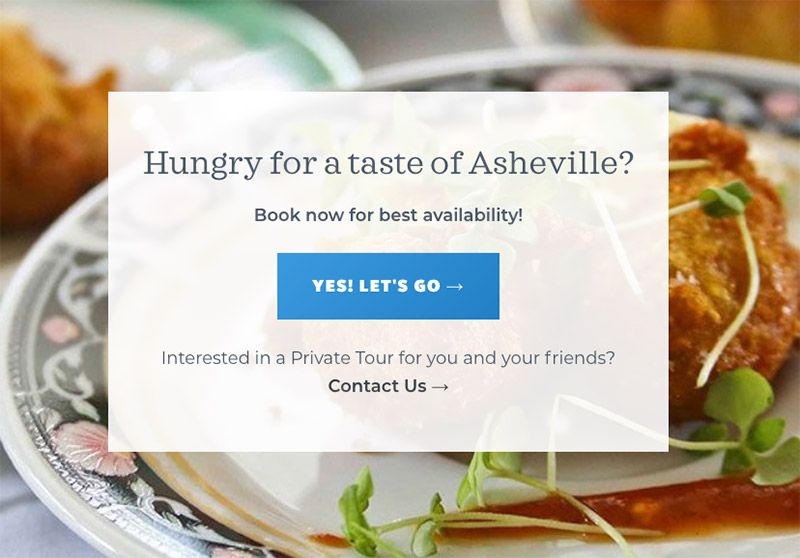
My favorite FAQ plugin
I often use the Genesis theme framework, and the Genesis Simple FAQ plugin is one of my favorite plugins. It displays your questions and answers in a nice show/hide format that looks professional and clean. It allows you categorize your FAQs. You can then insert the categories onto your FAQ page, and insert specific categories across your other pages. Here’s a nice tutorial from Studiopress.
For example, on the Eating Asheville website, one category is for questions related to Gift Certificates. I also included these questions on the Gift Certificates page, so it’s easy for people to get all the information in one place.
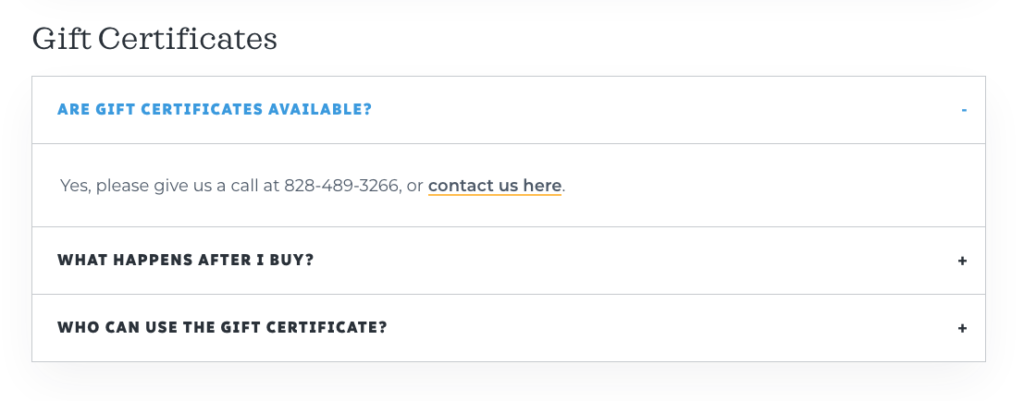
Because the plugin has a central area for updating the FAQ, you only need update it once, and any page where the question appears will be automatically updated. Another great time saver!
I hope these tips help you as your write your new website, or maintain your existing one!